Open topic with navigation
Accumap Well Tops Import
 View image
View image
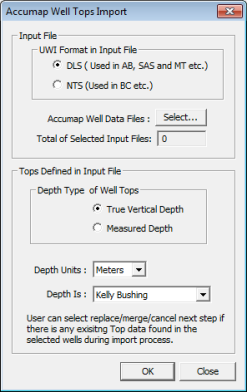
 How to open the accumap well tops import dialog box
How to open the accumap well tops import dialog box
- On the Application toolbar, select to open the Well Spot Database dialog box.
- Select the wells you want to import data for.
- Click <Import ASCII> and select .
Select tops data for import
Follow these steps to select and configure Accumap tops data
to import into the wells selected in the Well Spot Database:
- Select the UWI coordinate system (DLS or NTS) WinPICS will use for the well spot or well tops file.
- Click <Select>
to open the Select
ASCII File to Import dialog box, where you can browse to your directory
and select the AXP files you want to import. The field below the <Select> button now displays a number indicating how many well spot or well top files
you selected to import.
- Select your depth type.
- Select a unit of measurement for the depth.
- Select a depth reference for elevation.
- Click <OK> to import the data to the wells selected in the Well Spot Database.
What do you want to do?
 View image
View image
 How to open the accumap well tops import dialog box
How to open the accumap well tops import dialog box