Open topic with navigation
Bulk
Shift - Overview
Apply bulk shifts to individual seismic lines or
to a seismic line within a fence display. Line tie diagnostics (cross-correlation
and spectral analysis) are available if you open the bulk shift function
from a fence display.
 View image
View image
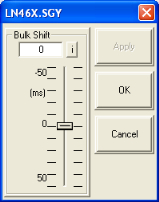
Using the Bulk Shift Function
Follow these steps:
- Right-click on the seismic line you wish to bulk
shift and select or
from the
shortcut menu (or press <t>
on your keyboard). The bulk shift function allows you to simply apply
a bulk shift to the seismic, while the tie
with diagnostics function allows you to apply phase, amplitude, polarity,
and band-pass filter adjustments in the same
window as the bulk shift adjustments. In order to use the bulk
shift with diagnostics function (cross-correlation analysis), you
must open the Bulk Shift or Tie with Diagnostics function from a
seismic line within a fence display.
- Slide the slider bars up and down to apply a bulk shift. The seismic display will update dynamically.
- Click <OK>
to apply changes and exit window or click <Cancel>
to exit without applying changes.
- When you display a line that has a bulk shift, the magnitude of the shift
is displayed on the status bar at the bottom of the WinPICS
seismic window. It will look like this: Bulk
: 20 ms, where 20 ms is the bulk shift. No changes are made to your data file. A bulk shift is stored in
the header file and is applied to traces and picks for display, plotting,
and export.
What do you want to do?
 View image
View image View image
View image