Open topic with navigation
Seismic Miscellaneous Tab
Use this tab to set a variety of display options for the Seismic view. WinPICS
will save the preferences as defaults for your current project.  View image
View image
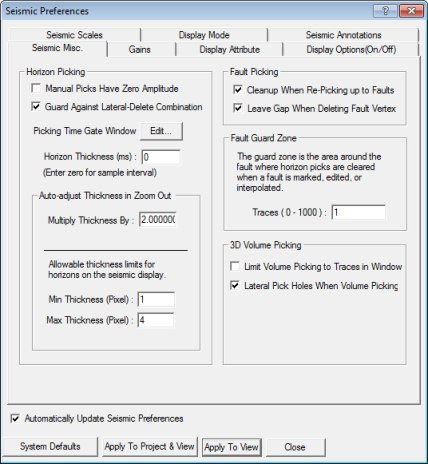
This tab
has the following options:
Horizon Picking
- Manual Picks
Have Zero Amplitude - Clear this check box if you want to save
amplitudes calculated from manual or sticky picking. This option is selected
by default because amplitudes calculated from a manual
or sticky horizon picking
are often meaningless and are best not posted on amplitude maps.
- Guard Against
Lateral-Delete Combination - Clear this check box if you want to
quickly delete data for an entire line. This will enable you to use the
lateral-delete function, which like the lateral picking mode, enables
you to click on a single point on your event and have WinPICS
delete the interpretation across the entire line until it can find no
suitable pick.
- Remember that delete mode is a temporary mode. Once you complete one delete
action, WinPICS will revert back
to the previous picking mode. Re-enable this protection as soon as you finish deleting the data.
- <Picking Time Gate Window>
- Click this button to open the Set Picking Gate dialog box,
where you can control how your data is picked by auto
picking, lateral picking,
and volume picking,
by limiting how far up and down the trace WinPICS
will search for the next pick. You can define the picking gate by Zero-Crossings
or by the Entire Gate.
Horizon Thickness
Follow these steps to set the default horizon
thickness.
- Set a line thickness
in microseconds for drawing horizons on your seismic display. Enter 0
(default) to draw horizons with a line thickness equal to one sample,
which is usually 2 ms. If you have seismic with different sample rates,
use the minimum and maximum pixel size to help control the variation in
horizon thicknesses.
- When you zoom all
the way out on a map and have the line thickness set to one sample, it
may be difficult to see the horizon. Set a multiple to increase the horizon
line thickness with the zoom state. The default is 2. Note the maximum
thickness of the line is controlled by the maximum number of pixels (below).
- Set the minimum and
maximum allowable thickness for horizons on the seismic display in number
of screen pixels. The default is 1 and 4.
Fault Picking
- Cleanup
When Re-Picking up to Faults - Select this check box to set WinPICS to clean up old picks around
your fault when the angle and throw of the fault leaves disconnected picks
from previous horizon picks.
- Delete
Fault Corner Creates Gap - Select this check box to have WinPICS remove the adjacent fault segments
and the corner when you delete a fault corner. If you clear this check
box and delete a corner, WinPICS
will join the adjacent fault segments.
Fault Guard Zone
Enter an integer between 0 and
1000 for the guard zone. The guard
zone is the area around the fault where horizon picks are cleared when
a fault is marked, edited, or interpolated.
3D Volume Picking
- Limit Volume
Picking to Traces in Window - Select this check box to disable
your ability to make volume picks beyond the limit of the traces seen
in the Seismic
window. By
default, this check box is cleared, which means you can make volume picks
that you cannot monitor from the Seismic
window.
- Lateral
Pick Holes When Volume Picking - Select this check box to use lateral picking to fill in
the next line of traces when you're volume picking. If
this check box is cleared, WinPICS
applies lateral picking to only one trace in zones where no picks are
available on the guide line.
What do you want to do?
 View image
View image View image
View image